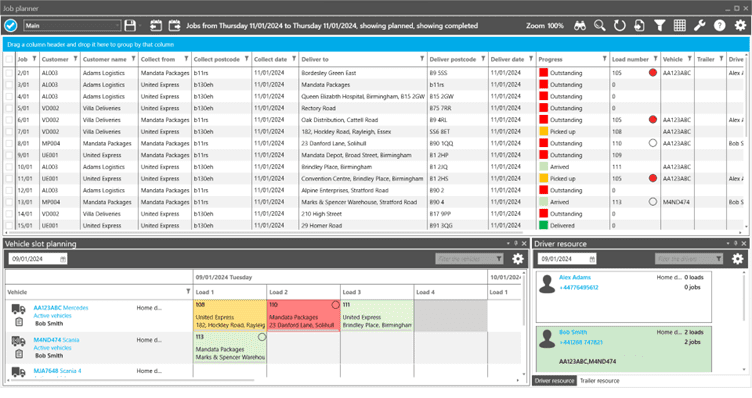How to Turn off Stolen Device Protection – Technologist
Apple has always been the epitome of security. All of its devices are tightly secured and no unauthorized person can access it. Recently, they have taken this protection to the next level. Now, they’re offering the Stolen Device Protection for iPhones and iPads. This feature comes in handy for saving data in case your device gets stolen.
Sometimes, we might need to turn it offer. That is what we will discuss in this article. Here, we are going to describe how to turn off Stolen Device Protection for iPhone. Let’s start.
Overviewing Stolen Device Protection
This digital age is bringing a major threat to personal and business information. One of the main ways hackers steal this information is via mobile phones. Apple understands it well and has always made its devices properly secure.
With its Stolen Device Protection, things have become even more secure. That is because now you have an extra layer of security to protect your important data. Its usage method is a very simple process. In case your device gets stolen, you have the option of disabling it. That is because if you don’t disable it, the thief may hack into it and steal your data.
Besides this, they can use it during an illegal activity and you will be held responsible. So, once it gets stolen, simply head to the iCloud website. Here, use your iCloud ID to disable it. You also get the option of erasing data. This data can be restored later if you have backed it up.
How to Turn Off Stolen Device Protection for iPhone?
Here are the details about it:
- Open the Settings section of your iPhone.
- Now, click on the “Face ID & Passcode” option.
- Once done, enter the passcode of your device.
- In this section, look for the option of “Stolen Device Protection”.

- This option will be toggled on.
- Click on it to turn it off.

That’s how to turn off Stolen Device Protection for iPhone.
Turning this feature on:
You might need to turn it on later. So, here are the guidelines:
- For this purpose, you first need to enable the Find My feature on your phone.
- To do that, open the settings of your phone.
- Now, go to your Apple ID information.
- Here, look for the “Find My” option.

- Now, click on the “Find My iPhone’ option.
- Make sure to toggle it on.

- Now, go back to the main settings.
- Here, again go to the passcode section.

- Enter the passcode for the device.
- Now, scroll down again and toggle on the “Stolen Device Protection” option.

Important Points of Consideration
Here are the details of these points:
- This feature is available on iOS 17.3 or newer software.
- Apple has also given this feature to iPads. It is available on iPadOS 17.3 as well.
- You cannot turn this feature on without enabling Find My.
- If an unauthorized person accesses or tries changing settings, they will be asked for Face ID or Touch ID authentication.
- Keep your data backed up so that you can restore it properly later.
- You will have to disable this option by going to the iCloud website. You cannot do it without that.
- Enabling the two-factor authentication feature can help you add more security to the overall procedure. You can enable it directly from your phone’s password and security section.
Read Also: How to Screenshot on iPad (2024 Guide)
To sum it up, there is almost no competitor to Apple when it comes to ensuring the security of a device. They offer useful features that help you keep your data safe and protected easily. One latest features in this sense is its Stolen Device Protection. It gives the device an extra layer of protection.
Enabling and disabling this feature is easy as well. We have discussed how to turn off Stolen Device Protection in detail in the data shared above. Besides that, we have also discussed some important considerations points as well.
Can I enable this feature without turning on Find My?
No. You have to turn on Find My to enable this feature.
From where do I erase a stolen phone’s data?
You can erase it by going to the iCloud website.
Can I disable the phone without my Apple ID?
No. Apple ID is compulsory for disabling the phone.
Can a thief change settings if he knows my passcode?
Now. The thief will have to provide the Apple ID password in order to do that.